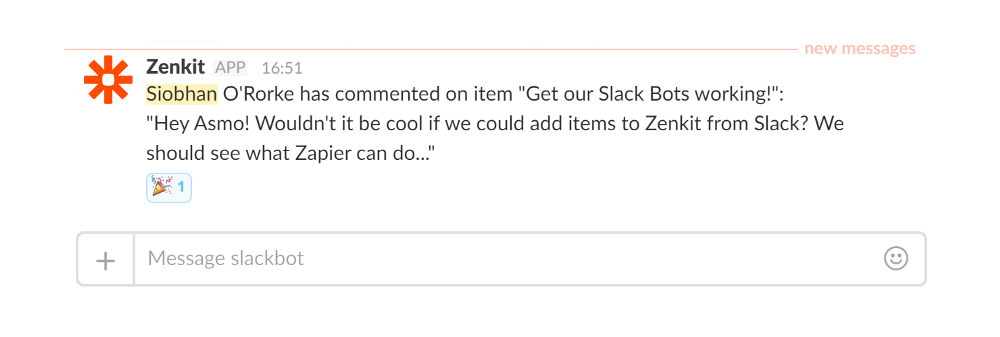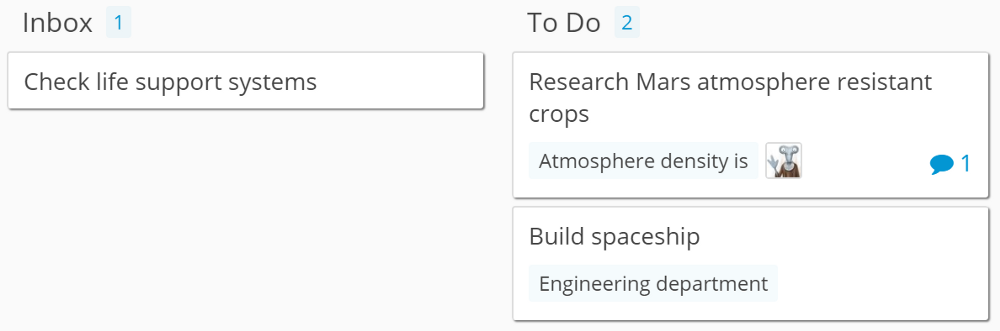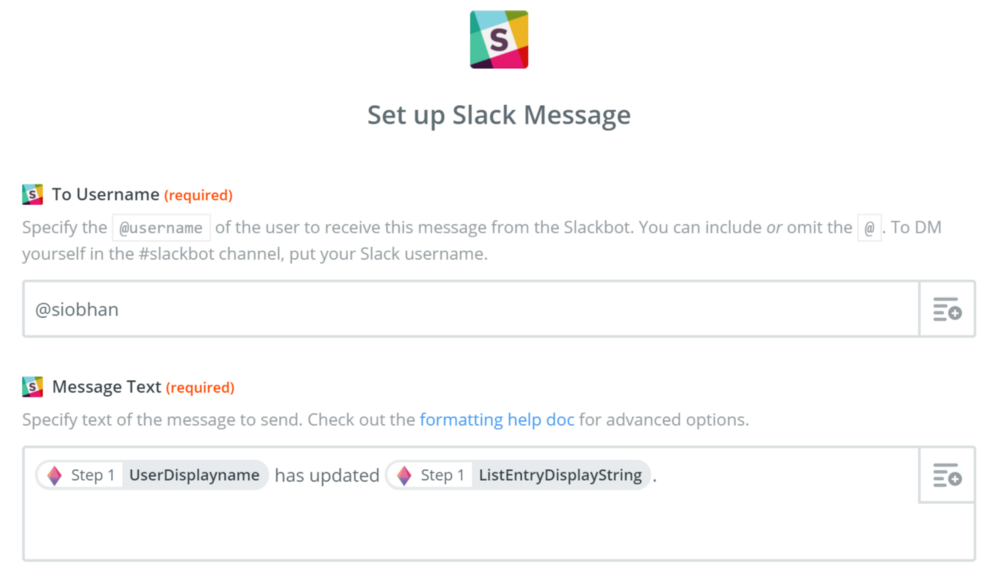The Benefits of Chatting at Work
Not just for procrastinating any more!
The popularity of chat apps seems to have risen as a formality in the workplace has dropped. Chat apps have not only replaced the office watercooler, but they’ve become an integral part of the productive workflows of millions around the world.
Now, some may argue that these chat apps have become more of a distraction than a help, but I beg to differ. Whether you work together in a single office or are a distributed team, the usefulness of searchable, archivable, work-specific chat can’t be disputed.
A team chat app offers companies the ability to keep all communications in one place. They foster collaboration, let you share documents, host video conference calls, share screens, integrate with other services, and much more. Not only that, but most of these apps have great universal search features, and archive all communications, making sure you never have to rifle through countless emails or a bunch of other apps again.
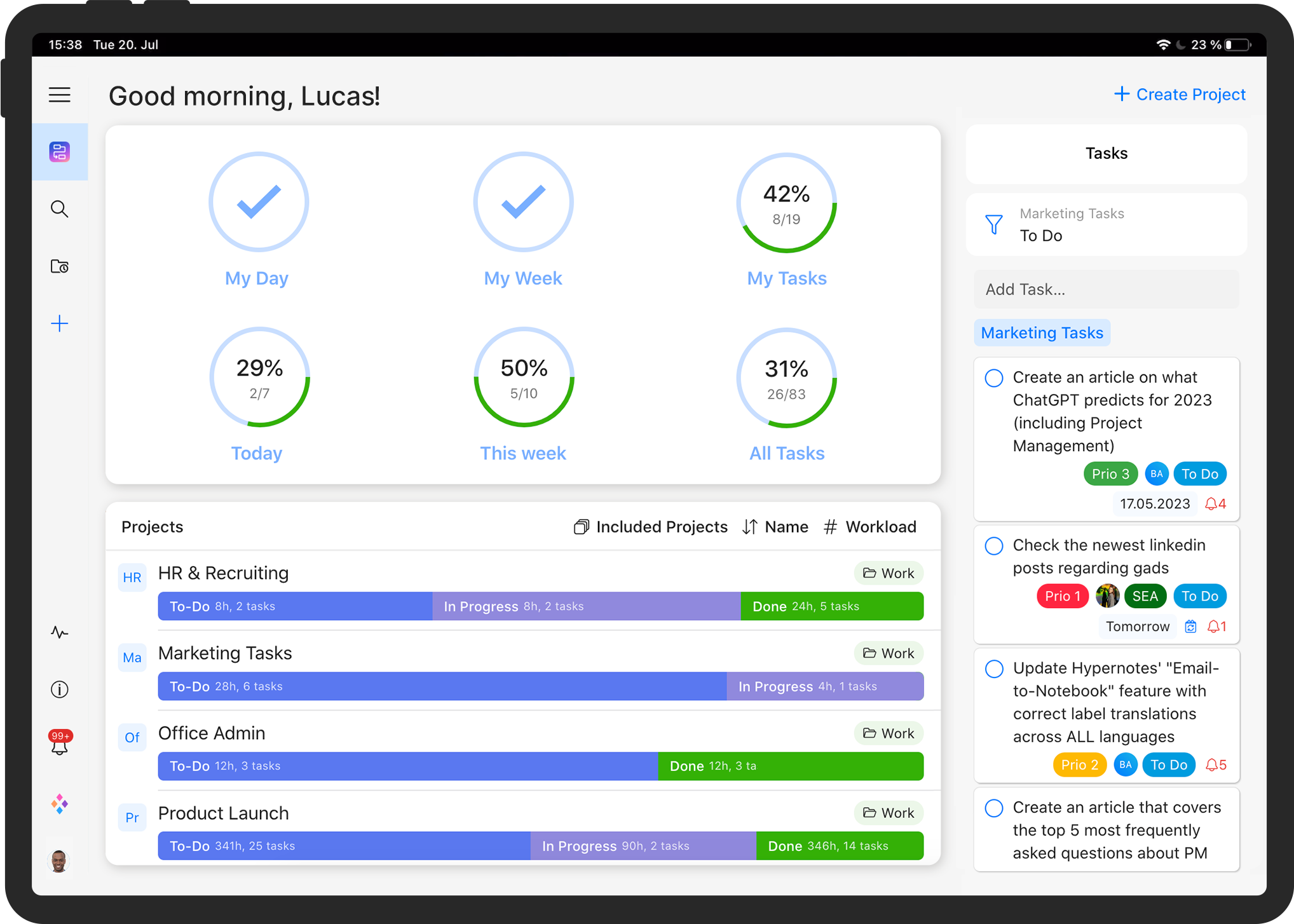
Stop juggling multiple tools and spreadsheets.
Try our all-in-one project management software for free now!
There are loads of workplace-oriented chat apps on the market, and you can integrate at least 17 of them with Zenkit via Zapier. But we all know who wins the ‘most popular’ award 😉 For that reason, I’ll stick with Slack for the following examples (but there’s no reason you couldn’t do the same with any other app!). Once you’ve gotten the hang of it, you’ll be able to automatically share any information with your team without you having to lift a finger!
3 Amazing Ways to Use Slack with Zenkit
Create new Zenkit items from Slack
Ever think of something you need to get done while you’re in the middle of doing something else? Instead of disrupting your flow by writing it down, or opening up Zenkit, finding the right collection then adding it there, getting distracted by a new notification then commenting on a few new items.. what were we supposed to be doing again?
Save yourself the hassle! Just set up a dedicated Slack channel for adding tasks to a certain Zenkit collection so you can get new tasks off your mind in a snap!
Now, we don’t have a template for this (yet!), but it’s really easy to set up. Choose Slack as your trigger app, then select the trigger. I went with ‘New Message Posted to Private Channel’, but you could choose a public channel too. Then just pick the channel from the drop-down menu:
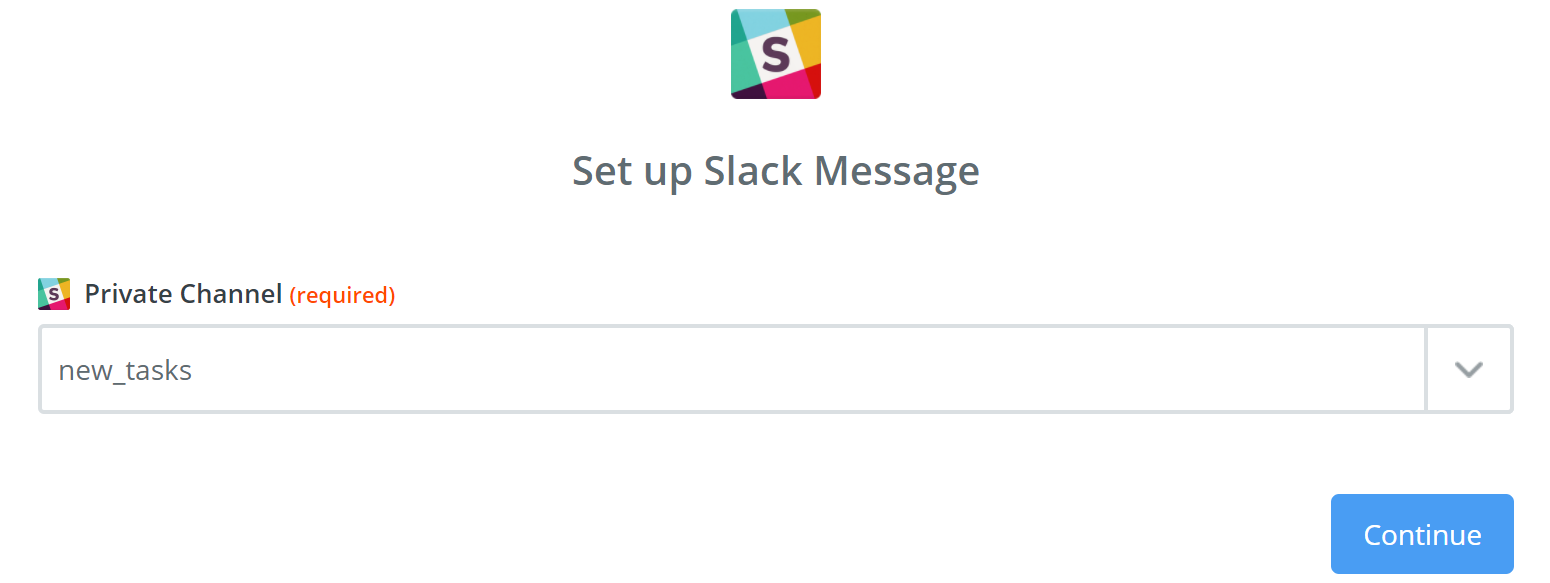
Then click Continue and move on to setting up the Zenkit action. First, choose Zenkit as your action app (obviously), then choose ‘Create Item’ as your action. Once you’ve picked which Zenkit account you want to use, the fun can begin!
Now, depending on how your collection is set up, you can create an item with any number of fields filled out. I kept my example really basic: I just picked the collection to which I want to add new items, then set the item name (Title) to be the Slack message (click on the little lines and plus icon on the right to choose data from the trigger app). In this particular collection I also have a ‘Progress’ label field with the labels Inbox, To Do, Doing, Done. I set all new items created with this Slack integration to have the label ‘Inbox’.
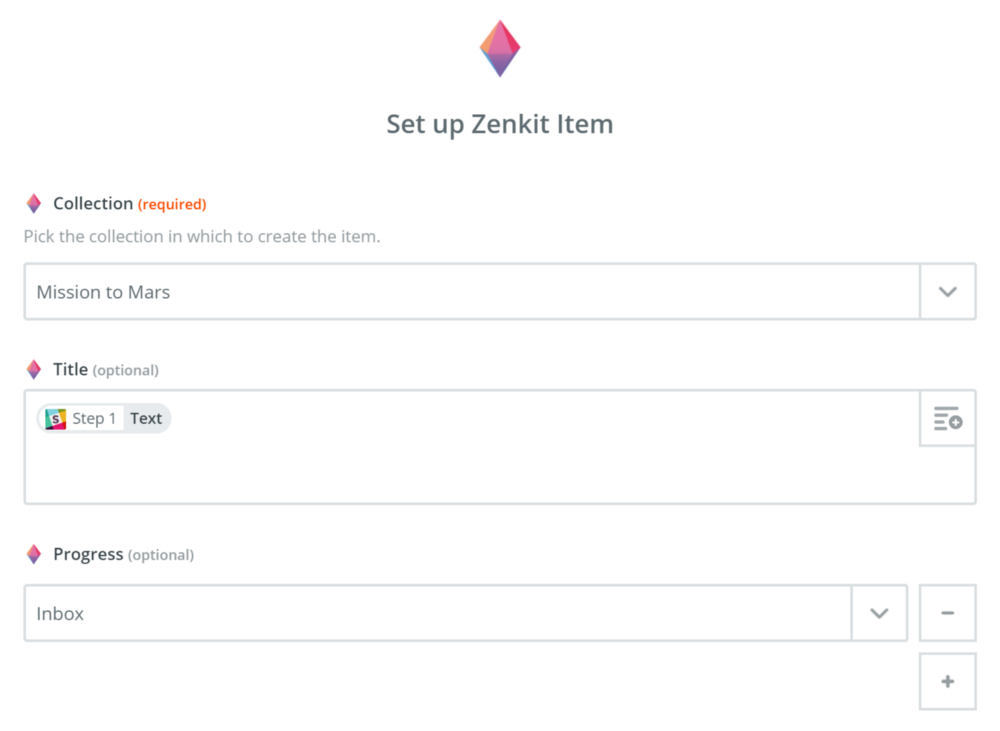
Now whenever I (or someone on my team) writes in my chosen Slack channel, a new item appears in my ‘Inbox’!
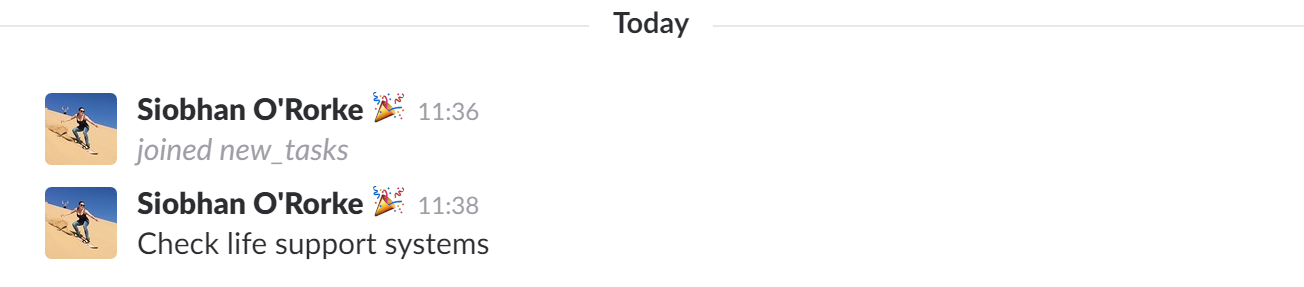
Now, with this particular Zap, the world is your oyster! You can use it to assign tasks to yourself, collect ideas, update your CRM, etc. If you’re really crafty, you can set up a Zap that posts messages to that channel from another app you use (like a form, or a SlackBot) so that you don’t even have to lift a finger!
Just make sure that anyone on the channel knows that each new message creates an item!!
Get notifications about new comments in Slack
We all know that the notifications centre in any heavily-used app can get a little cluttered. In Zenkit, we’ve made it easy to fine-tune how you get your notifications in the app. But what if you’d prefer to keep all news of comments and chats in the channel you already use to chat?
Well, it’s surprisingly easy to do! We’ve set up a template in Zapier that will send Zenkit comments directly to you or another user of your choice in Slack. All you have to do is click through the set-up to choose the team or collection you want comment notifications from, we’ve done the rest!
Once you get to set up the Slack action, all you have to do is type in the username of the person you want to notify:
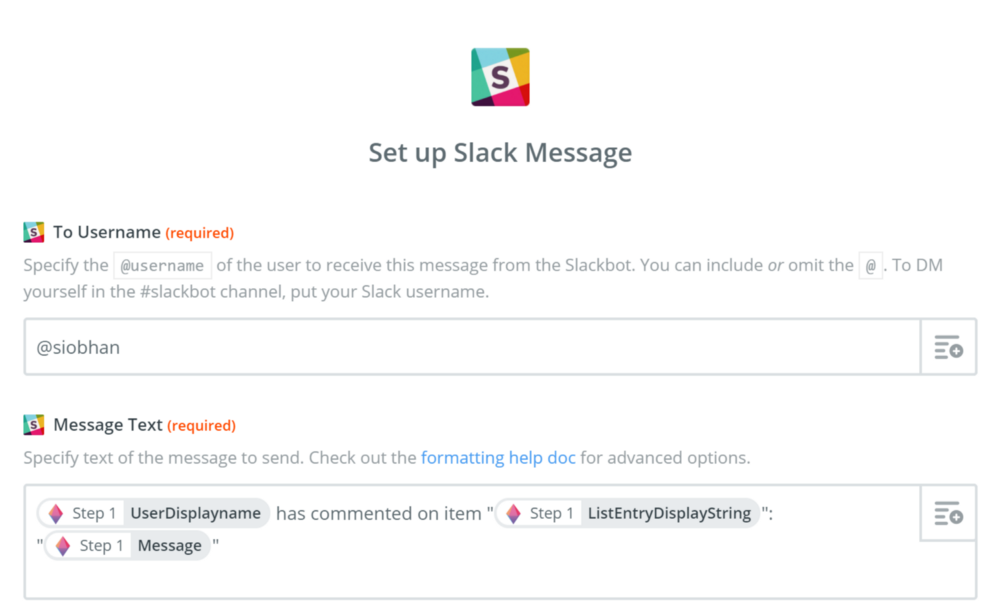
We’ve set up the message text for you, but you’re welcome to change it as you like! Once it’s all done, you’ll start receiving all your chosen comments in Slack:
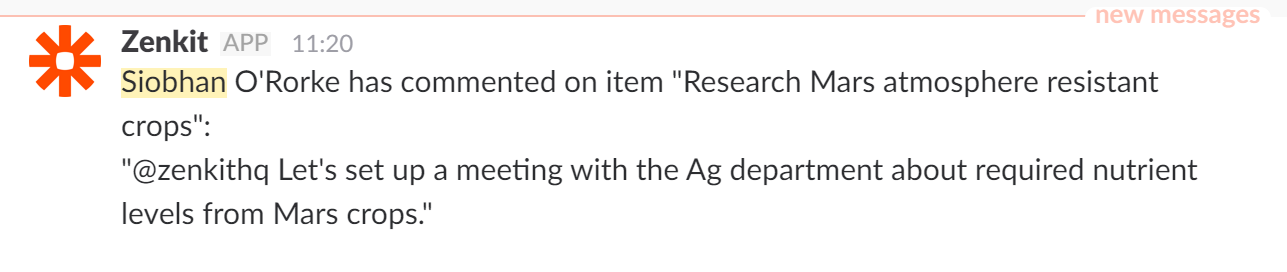
Now you’ll never miss another important comment in Zenkit, even if you get a hundred notifications a day!
Get Slack notifications about Zenkit activities
Maybe you’re keeping an eye on a project from the road, or maybe you need to know as soon as certain tasks are complete. Whatever it may be, we’ve set up a zap template that’ll let you do just that.
With this zap, Zenkit is the trigger. You can choose whether it sends a message to Slack when there are new activities and comments, just activities, or just comments (see above). You can also choose whether this is for an entire team, a collection, or even a single item in that collection!
The next step sends a direct message in Slack. Again, you can choose whether this gets sent to you or to another colleague. We’ve predefined the message to include who made a change, and to what, however, you can edit this to include as much information as you like!

Now, I’ve only just brushed the surface when it comes to all of the interesting ways you can use chat apps with Zenkit to make your life a little easier. We’ll be updating these zap templates and creating new ones so that you can get even richer messages, whenever and wherever you need them.
As always, we’d love your feedback! What Slack or other chat integrations would you like to see? Do you have a crazy chat Zap you want to share? Reply here, fill out our blog feedback form, or send us an email to hello@zenkit.com.
Cheers,
Siobhan and the Zenkit Team
FREE 20 MIN. CONSULTATION WITH A PROJECT MANAGEMENT EXPERT
Wanna see how to simplify your workflow with Zenkit in less than a day?
Book a Live Demo